Introduction
DPI Mouse Analyzer is an essential tool for gamers, designers, and professionals who rely on accuracy and precision. From optimizing sensitivity for first-person shooter (FPS) games to enhancing workflows in Photoshop and CAD software, a DPI analyzer can help you measure, test, and fine-tune your mouse’s DPI settings. In this guide, we’ll cover everything from the basics to advanced troubleshooting.
What DPI means
DPI (dots per inch) refers to how many pixels your cursor moves for every inch of physical mouse movement. A DPI Mouse Analyzer helps you test and measure these values to find the perfect balance between speed and accuracy.
Beginners often struggle to understand terms like polling rate, sensitivity, and eDPI. Learning the basics makes it easier to configure your setup correctly.
Gaming Optimization with DPI Analyzer
For gamers, especially FPS players, DPI can make or break performance.
Best Analyzer for Gaming: Tools like online DPI analyzers help set ideal sensitivities.
FPS Settings: Popular games such as CS\:GO and Valorant have recommended DPI ranges (400–1600).
Esports Usage: Professional players frequently rely on DPI analyzers to maintain consistency across devices.
Pro Tip: Use an analyzer to lock in settings once and apply them across multiple games to build muscle memory.
Tools & Software for DPI Analysis
Several options exist depending on your device and operating system:
Online DPI Analyzer Tools: No download required; perfect for quick checks.
Free Software: Downloadable tools provide advanced calibration and logging.
Windows and Mac Apps: Choose OS-specific apps for smooth compatibility.
Browser-based Tools: Great for portability, especially if you switch between devices.
How-to Guides for DPI Analyzer
Step-by-step instructions make DPI analyzers beginner-friendly:
- Open the analyzer tool (online or software).
- Move your mouse across a set distance displayed on screen.
- Compare actual vs. expected DPI values.
- Adjust DPI settings via your mouse software or device settings.
Productivity & Design with DPI Analyzer
DPI analyzers aren’t just for gamers; they’re powerful for professionals, too:
Graphic Design & Digital Art: Fine brush control in Photoshop or Illustrator.
CAD Software: Precision in engineering drawings.Video Editing: Smooth control over timeline scrubbing
Comparisons & Reviews of DPI Analyzer Tools
When choosing a tool, reviews and comparisons are helpful:
Free vs. Paid Tools: Free analyzers cover basics, while paid versions offer customization.
Ranked Software Lists: Look for 2025 reviews highlighting accuracy and compatibility.
DPI Analyzer vs. Sensitivity Calculators: Both are useful, but analyzers test actual DPI while calculators estimate.
Troubleshooting DPI Analyzer Issues
Common problems and fixes:
Not Working: Refresh browser or reinstall software.
Inaccurate Results: Disable acceleration and recalibrate.
Lagging Issues: Close background apps that consume resources.
Compatibility Errors: Ensure you’re using the right tool for your OS.
Hardware-Specific DPI Analyzer Tools
Different mouse brands require tailored analyzers:
Logitech & Razer: Their software includes built-in DPI analyzers.
SteelSeries & Corsair: Work best with brand-specific software.
Dell & HP Mice: Generic analyzers are ideal for office and productivity use.
SEO & Marketing for DPI Analyzer Websites
For businesses offering DPI Analyzer tools, SEO is key:
Keyword Research: Target long-tail keywords like “online DPI analyzer tool free”.
Content Plan: Create tutorials, comparison articles, and troubleshooting guides.
Target Audience: Gamers, designers, and professionals.
Blog Topics: Cover gaming optimization, software reviews, and productivity tips.
Final Point
A DPI Mouse Analyzer is more than a gamer’s tool; it’s a precision enhancer for anyone who values accuracy. Whether you’re a competitive esports player, a digital artist, or someone fine-tuning their office workflow, learning to measure and optimize DPI can make a significant difference.
Start with the basics, explore advanced settings, and use reliable tools. With the right DPI analyzer, your mouse becomes an extension of your hand, precise, responsive, and tailored to your needs.
Wow, wonderful blog layout! How long have you been blogging for?
you made blogging look easy. The overall look of your web site
is great, let alone the content!