Mouse DPI Analyzer
Precisely measure your mouse DPI for optimal gaming and productivity
Your Mouse DPI is:
DPI (Dots Per Inch) measures your mouse sensitivity
How to use the DPI Analyzer
- Position your mouse at the starting point on your mousepad
- Click and hold anywhere on the page to start tracking movement
- Move your mouse in a straight line across your mousepad while holding the button
- Release the mouse button to stop tracking and record the movement
- Measure the physical distance you moved your mouse (use a ruler)
- Enter the distance and select the unit of measurement
- Click “Calculate DPI” to see your mouse’s DPI
- Use “Reset Counters” to start a new measurement
What is Mouse DPI?
A Mouse DPI Analyzer helps you understand this measurement better, allowing you to customize your computing experience. For instance, I once set my mouse at 800 DPI, and the cursor would move exactly 800 pixels for every inch of movement. That level of sensitivity is essential not only for gamers but also for designers who work with fine details. Whether you’re editing graphics or fine-tuning aim in a shooter, knowing the exact DPI your mouse is operating at determines how sensitive your actions will feel. The right setting can truly elevate your interaction with your digital workspace.
Optimizing DPI for Different Gaming Styles
When I started playing competitive FPS and MOBA games, I quickly realized how important DPI factor is for serious gamers. Different genres and play styles really benefit from specific settings. FPS players, for instance, often prefer a lower DPI like 400 or 800 for greater precision when they shoot or are aiming. It makes controlled movements easier and allows for better micro adjustments in tense moments. On the other hand, in MOBA or RTS category games where screen movement is more frequent, a higher DPI like 1600 helps to navigate the map faster and more efficiently.
How to Use a Mouse DPI Analyzer Tool
Visit the Tool Website
Open the Mouse DPI Analyzer tool in your browser (e.g., ProWebTools.net ).
Set Target Distance
Enter or choose a target distance (like 1 inch or 2 inches) , this is how far you’ll physically move your mouse.
Enter Current DPI (Optional)
If you know your current DPI (e.g., 800), enter it. If not, you can leave it blank to calculate it.
Move the Mouse
Place your mouse at the starting point (usually a line on the screen), then physically move your mouse exactly the target distance on your mousepad.
Check the On-Screen Movement
The tool will track how many pixels the cursor moved and calculate your actual DPI.
Analyze the Results
Compare the calculated DPI with your mouse’s expected DPI. Use this info to fine-tune your settings.
Repeat if Needed
For accuracy, repeat the test a few times and take the average.